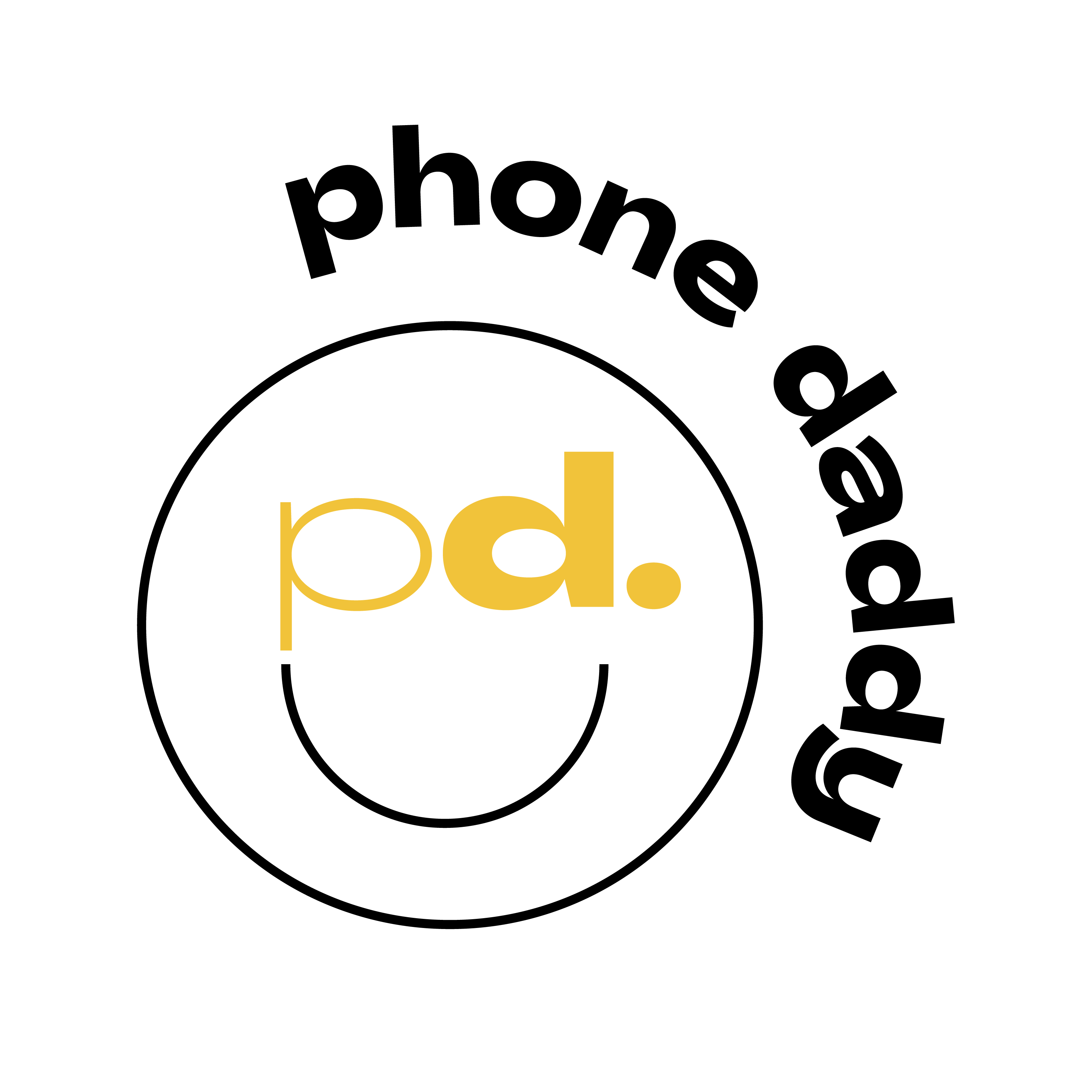What is an eSIM and how to activate it on a Phone?Updated 2 months ago
An eSIM is an industry-standard digital SIM that allows you to activate a cellular plan from your carrier without using a physical SIM. You can install eight or more eSIMs on an iPhone and use two phone numbers at the same time.
How to Set Up an eSIM
- Check Compatibility: Ensure that your device supports eSIM technology. Most newer smartphones and some tablets and smartwatches offer eSIM functionality.
- Contact your Carrier: If your carrier supports eSIM, reach out to them to inquire about eSIM activation. They can provide you with a QR code or activation code to set up your eSIM.
- Scan QR Code or Enter Activation Code: Depending on the method your carrier provides, you'll either scan a QR code or enter an activation code manually. This is typically found in the settings menu of your device, often under "Mobile Network" or "Cellular" settings.
- Follow On-screen Instructions: Once you've scanned the QR code or entered the activation code, follow the on-screen instructions to complete the setup process. This usually involves confirming your selection and agreeing to any terms and conditions.
- Restart Device (if required): In some cases, you may need to restart your device to complete the eSIM setup process. Follow any prompts to do so if necessary.
- Set eSIM as Primary Line (if applicable): If you're using the eSIM as your primary line, you may need to set it as the default or primary line for calls, texts, and data. This can usually be done in the device's settings menu under "Mobile Network" or "Cellular" settings.
- Test Connectivity: Once the setup is complete, test your device's connectivity to ensure that the eSIM is working properly for calls, texts, and data.
- Optional: If you're switching from a physical SIM to an eSIM and need to deactivate the physical SIM, follow your carrier's instructions for deactivating the physical SIM to avoid any service interruptions.
If you encounter any issues during the setup process, don't hesitate to reach out to your carrier's customer support for assistance. They can provide specific guidance based on your carrier settings.
For BYOD (Bring Your Own Device) information, click here.
Disclaimer: Any additional charges or services incurred by the network carrier during activation will not be the responsibility of Phone Daddy. We recommend contacting your phone carrier for additional information.
To learn how to remove or delete an eSim from an iPhone, click here.