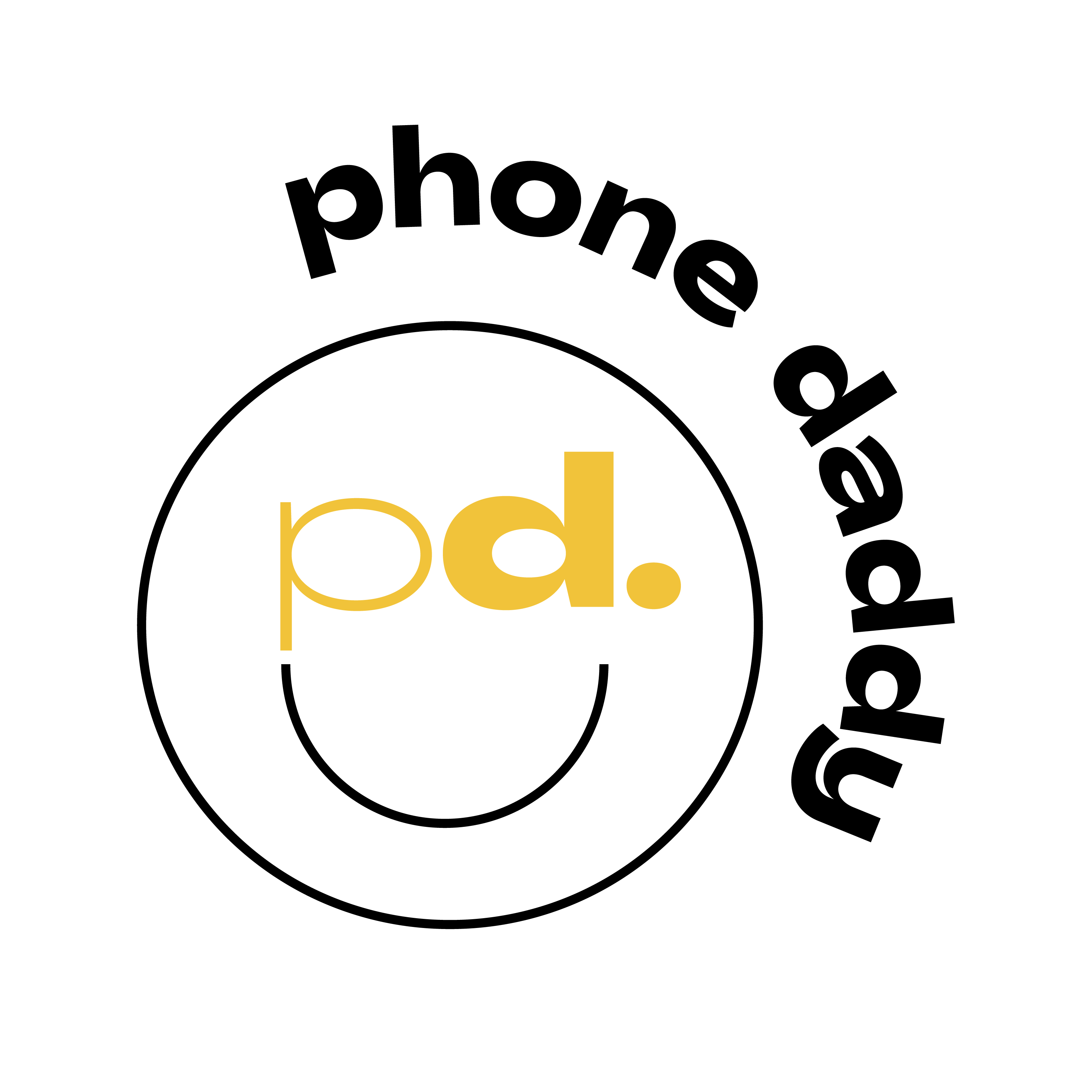Need to Remove or Manage your eSim?Updated 2 months ago
Managing an eSIM (embedded SIM) involves various tasks such as activating, setting up, and troubleshooting. Removing it can be related to several reasons like switching carriers, traveling, device upgrade or replacement, etc. Here's a general guide on how to manage an eSIM:
- Open Settings: Go to the Settings app on your phone. This is usually represented by a gear icon and can be found on the home screen or in the app drawer.
- Navigate to Network & Internet or Cellular Settings: Depending on your device, look for options related to "Network & Internet" or "Cellular" settings. Tap on this option to proceed.
- Select SIM Card or SIM Management: Within the Network & Internet or Cellular settings, there should be an option related to SIM cards or SIM management. Tap on this option to access the SIM card settings.
- Choose the eSIM: In the SIM card or SIM management settings, you should see information about the SIM cards currently installed on your phone. Identify the eSIM you want to remove.
- Remove the eSIM: Tap on the option to remove or deactivate the eSIM. Depending on your device and software version, this option may be labeled differently, such as "Remove SIM" or "Deactivate SIM."
- Confirm Removal: Follow any prompts or confirmation messages to confirm that you want to remove the eSIM from your phone.
- Restart Your Phone: After removing the eSIM, it's a good idea to restart your phone to apply the changes.
Please note that the exact steps and terminology may vary depending on your device manufacturer, model, and software version.